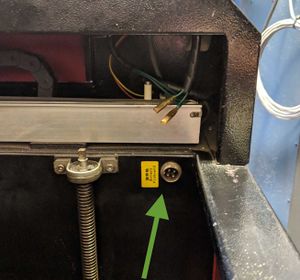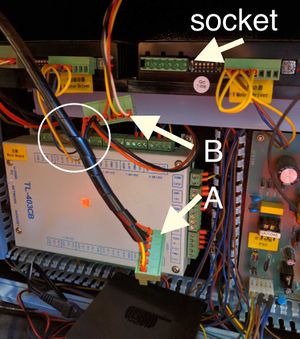Laser-rotary axis
Setting up the rotary axis
- Switch the laser off.
- Open lid and place the rotary axis assembly on the bed, close to the upper left corner. Place the assembly with the chuck (spindle, heavy end, jaws, grip) to the left. This is important to prevent the laser head from crashing into the chuck during homing or reset, and cause damage!
- Calibrate the vertical position of the assembly on the bed to the same distance from the top, on the left and right side.
- Connect the rotary axis cable to the socket on the inside wall in the lower right corner.
- Roll the whole laser cabinet forward from its normal position and open the compartment on the right side.
- Exchange y-axis power plug with rotary axis power plug.
- Close compartment. Roll the laser cabinet back into its normal position.
- Switch the laser on.
- Beware that the bed must be lowered a lot with U-button when the rotary axis is used!
Return to normal after use!
Always remove the rotary axis assembly and reconnect to normal wiring after use! You cannot expect the next user to understand why the laser is not moving normally and maybe destroying the work piece.
Assembling the chuck
If you need to assemble or disassemble the jaws on the chuck, observe the following. Decide which teeth you need. There are two types, each a set of three: expanding and contracting.
The expanding secures the object to the spindle by pushing from the inside out. (for concave glasses) The contracting ones secures the object to the spindle by pushing from the outside in. (for convex glasses)
Both the expanding (inner diameter of work piece) and contracting (outer diameter of work piece) teeth have a work area (max/min diameter) of approx. 2.5cm to 7.5cm.
They are numbered, and marked:
- X for expanding (best for concave objects ends)
- O for contracting (best for convex objects ends)
How to attach
The teeth and the chuck key should be in a dedicated box on the tall shelf behind the door.
- To attach the teeth, place each of the three teeth in their correspondingly numbered slits 1, 2, 3.
- The pointy end goes in towards the center (so that when fully tightened it forms a compact shape of three triangles)
- Hold them in place with one hand, with a finger on each.
- Use the chuck key and screw OUTWARDS. ONLY use the special chuck key that came with the rotary axis.
- Keep screwing outwards until you feel number one click.
- Keep screwing outwards until you feel number two click.
- Keep screwing outwards until you feel number three click.
- Here is the surprise: Keep screwing outwards until you feel number one click again.
- Gently start screwing inwards.
- Screw all the way in, and visually check that the teeth align perfectly in the center. If they don't, your material will rotate off center, and potentially break your material, the attachment and/or the laser head. So if they don't line up perfectly, do it again.
Forberedelser i Lightburn
Rotér mot klokka og vend vertikalt
Designet må roteres 90 grader mot klokka for at det skal beholde naturlig orientering når rotary axis benyttes. Dette fordi rotary axis dreier rundt x-aksen, slik at designets bredde vil avtegnes i y-retningen. I tillegg må designet vendes i y-retningen, dette fordi det er godset og ikke laserhodet som beveges i y-retningen når rotary axis benyttes.
Med rotary axis vil laserens horisontale bevegelse tilsvare målene i designet (typisk opp-og-ned-retningen i designet), mens y-aksen påvirkes av at det brukes rotary axis og målene kan justeres under ett.
Én omdreining på rotary axis tilsvarer 101,7 mm
Det er fast for Bitrafs rotary axis at 101,7 mm langs y-aksen utgjør én full omdreining. En runde på 360 grader utgjør alltid hele omkretsen, og dette gjelder uavhenging av godsets radius. Designet skal derfor rett og slett skaléres til 101,7 mm, om det er tenkt at designet skal graveres hele veien rundt godset! Om du vil at designet skal utgjøre 1/3 av omkretsen, så skalérer du til 33,9 mm (1/3 * 101,7 = 33,9). I Lightburn gir dette fortegning – med mindre du tilfeldigvis skal lasre gods med omkrets på akkurat 101,7 mm!
Gods med varierende omkrets
Det anbefales å legge alt design på ett lerret, som har reell høyde og bredde tilsvarende godsets omkrets der hvor det meste av graveringen skal skje. Fortegning kan ikke unngås når det graveres på gods som har profil med varierende omkrets. Fortegningen kan reduseres ved at designet deles opp i del-jobber der hvor det er stor forskjell i omkrets. Elementer som skal plasseres på breddegrader med avvikende omkrets må skaleres horisontalt så får samme samme bredde. Disse elementene blir seende fortegnet ut på lerretet, men blir bra under gravering – gitt at laseren fokuseres på nytt for hver omkrets. På glassene under, er største og minste omkrets på henholdsvis 264 mm og 199 mm brukt. I designet ble teksten strukket i den horisontale retningen fra 199 mm til 264 mm, for å bevare originalfontens proposjoner best mulig.
Styrke og fart skal ikke justeres
Egnet power for gravering i vanlig (billig) glass fra f.eks. IKEA eller Culina, er 20% med fart 100 mm/s. Styrke og fart skal ikke justeres i forhold til godsets omkrets, fordi man sørger for at laseren hele tiden holder fast avstand til godset, også når rotary axis benyttes. Dette sikres ved å fokusere laseren på nytt hver gang man skal gravere på steder med annen omkrets (så ofte som godsets profil krever det, og designet tillater det – én deljobb for hver omkrets).
Graveringstettheten må økes med større omkrets
Selve graveringen gjøres med horisontale linjer i én passering (dette må være valgt i Lightburn), men det er viktig at linjetettheten passer for godsets omkrets, og justeres hvis omkretsen skal endres! Som utgangspunkt er linjetetthet på 0,1 mm egnet ved gravering på gods med omkrets 200 mm. Om omkretsen økes til f.eks. 264 mm, må linjetetteheten justeres omvendt proporsjonalt til 0,0758 mm (200 / 264 * 0,1 = 0,0758).
Rett før det graveres
- Send den aktuelle del-jobben til laseren.
- Styr laserhodet langs godset med høyre- og venstre-pilene til akkurat der hvor lasringen skal begynne. (Dette vil vanligvis være øverst på godset, gitt at Lightburn er stilt inn med origin i øvre venstre hjørne, og at dette utgangspunktet skal benyttes uansett hva som selecteres.)
- Styr rotary axis med opp- og ned-pilene til en ende, og deretter to fulle rotasjoner tilbake. Laseren vil nå være orientert omtrent midt på y-aksen, med god plass til en full rotasjon. Still inn med knappen Origin.
- Verifisér med Range at designet får plass.
- Flytt hele x-aksen til laseren for hånd og sett fokus med punktum-knappen slik at proben treffer der hvor det er kortest avstand mellom probe og gods.
- Etterpå flyttes laserens x-akse for hånd igjen, slik at det nå er laser-munningen som står rett over punktet på godset som det er kortest avstand til (der hvor proben målte). Det er langs denne horisontale linja laseren vil jobbe.
- Smør graveringsflaten godt inn med oppvaskmiddel før det lasres på glass! Dette gir jevnest gravering (vætet papir frarådes!)
Det kan være nødvendig med pauser!
Hvis designet er omfattende, eller det er tette graveringsflater, må det påregens pauser – f.eks. 2 minutter pause for hvert minutt gravering – for at ikke for mye varme skal magasineres og føre til sprekk. Pauser må administreres manuelt med knappen Run/Stop.